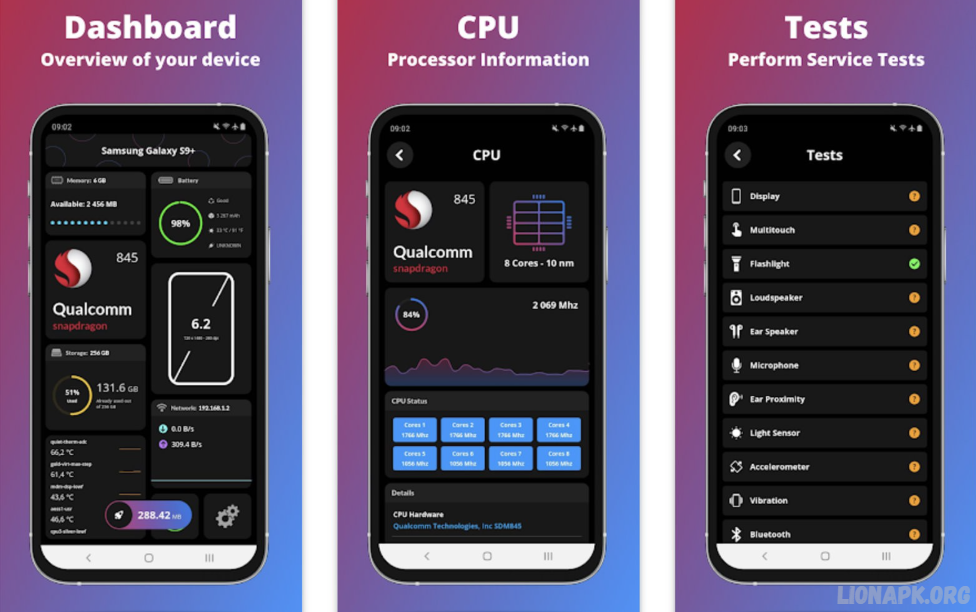Do you experience lag, freezing, or battery drain? Many users assume that rooting their device is the only way to unlock better performance, but that’s not true. You can significantly boost your device’s speed, efficiency, and battery life without voiding your warranty or risking security vulnerabilities.
By optimizing storage, managing background apps, tweaking system settings, and using the right performance-boosting tools, you can enjoy a smoother experience without rooting. Clearing cache, turning off unnecessary animations, and keeping your software updated are just a few simple tricks that can make a big difference.
We’ll explore effective and safe ways to enhance your device’s performance without requiring root access. Whether you’re a casual user or a multitasker who demands efficiency, these methods will help you get the most out of your device.
Why You Don’t Need Rooting to Boost Performance
Many users believe that rooting is the only way to enhance their device’s speed and efficiency. While rooting does provide more profound control over system settings, it also comes with risks, such as security vulnerabilities, voided warranties, and potential software instability.
The smartphones include built-in optimization tools, battery-saving modes, and storage management features that enhance performance. By managing background apps, clearing cache, turning off unnecessary animations, and using lightweight software, you can achieve a noticeable speed boost.
Additionally, keeping your device updated ensures it runs on the latest software optimizations and security patches. Many third-party apps also offer powerful performance-enhancing features without requiring root access.
Optimize Storage for Faster Performance
Here are some practical ways to maximize storage:
Delete Unnecessary Files and Apps
To free up space, uninstall apps you no longer use and remove old files, downloads, and duplicate photos.
Use Cloud Storage
Move large files, photos, and videos to cloud services like Google Drive, OneDrive, or Dropbox to keep your internal storage light.
Clear Cache Regularly
Cached data from apps can accumulate over time and slow down your device. Go to Settings > Storage > Cached Data and clear it periodically.
Transfer Files to an SD Card
If your device supports an SD card, you can transfer media files, documents, and even some apps to it to reduce its internal storage load.
Enable Smart Storage or Auto-Delete Features
Many Android devices have Smart Storage, which automatically deletes backed-up photos and old files. Enable this feature for effortless optimization.
Manage Background Apps and Processes
Background apps and processes consume RAM, CPU power, and battery, and you’ll slow down your device. Managing these apps effectively can significantly boost performance without rooting. Here’s how:
Check and Close Unnecessary Background Apps
Go to Settings > Apps > Running Apps (or App Management) to see which apps are running in the background. Close or firestop. Here’s the stop for those you don’t need.
Restrict Background Activity
Some apps continue running even when not in use. To limit their activity:
- On Android: Settings > Battery > Background Usage Limits don’t Battery Usage
- On iOS: Settings > General > Background App Refresh (disable for non-essential apps)
Use the Built-in Device Optimizer
Many smartphones have an optimizer tool under Settings that can automatically close unnecessary background apps and free up memory.
Disable or Uninstall Bloatware
Pre-installed apps (bloatware) take up space and resources. To disable or uninstall them, go to Settings > Apps > All Apps and select “Disable” or “Uninstall.”
Use Lite Versions of Apps
Apps like Facebook Lite, Messenger Lite, and Twitter Lite use fewer resources and run smoothly, reducing background proc” uses.
Clear Cache and necessary Files
Regularly clearing these helps boost performance and free up memory. Here’s how to do it efficiently:
Clear App Cache Manually
Cached data helps apps load faster, but excessive buildup can cause lag. To clear cache:
- Android: Go to Settings > Storage > Cached Data and clear it. Alternatively, go to Settings > Apps > [App Name] > Storage > Clear Cache.
- iOS: iPhones don’t offer a manual cache. Here’s an option, but you can delete and reinstall apps to remove cached files.
Use Built-in Storage Cleaners
Many devices have a built-in storage cleaner that removes junk files, temporary data, and residual files.
- Android: Look for Device Care, Storage Manager, or Smart Cleaning in Settings.
- Donate Offload Unused Apps in Settings > General > iPhone Storage to remove unused apps and keep their data.
Delete Old Downloads and Duplicate Files
Open your Downloads folder and delete outdated documents, APKs, or media files you no longer need.
Clear Browser Cache
Browsers store temporary files that can slow down web browsing. Under settings, clear the cache in Chrome, Safari, or your default browser.
Read Also: Check Your Internet Speed Easily – New 2025
Update Software and Apps Regularly
Regularly updating your device’s software and apps is essential for optimal performance, security, and stability. Updates often bring bug fixes, performance improvements, and new features that enhance your overall experience.
Update Your Device’s Operating System
Operating system (OS) updates improve efficiency, security, and speed.
- Android: Go to Settings > System > Software Update and install the latest version.
- iOS: Navigate to Settings > General > Software Update and update if available.
Keep Apps Updated
Outdated apps can cause device compatibility issues. To update apps:
- Android: Open Google Play Store > Profile Icon > Manage Apps & Device > Update All.
- iOS: Go to App Store > Profile Icon > Update All.
Enable Automatic Updates
For hassle-free updates, turn on auto-updates:
- Android: In the Play Store, go to Settings > Network Preferences > Auto-update Apps and select Wi-Fi only or any network.
- iOS: In Settings > App Store, toggle on App Updates.
Remove Unsupported or Abandoned Apps
Some apps are no longer maintained by developers, making them prone to crashes and security vulnerabilities. Uninstall outdated or unsupported apps.
Disable Animations for a Smoother Experience
Animations make transitions and interactions look smooth on your device, especially if it’s older or has limited hardware capabilities.
Enable Developer Options
To access animation settings, you first need to enable Developer Options:
- Android: Go to Settings > About Phone.
- Tap Build Number seven times until you see a message saying, “You are now a developer!”
- Go back to Settings > Developer Options.
- iOS: It doesn’t allow full animation disabling, but you can reduce motion effects: Go to Settings > Accessibility > Motion > Reduce Motion and toggle it on.
Adjust or Disable Animations (Android)
- Inside Developer Options, scroll down to Window Animation Scale, Transition Animation Scale, and Animator Duration Scale and adjust them don’t them to 0.5x for faster animations.
- Set them to Off to disable animations altogether for the fastest experience.
Use a Lightweight Launcher
Some third-party launchers allow animations to be turned off entirely, further improving speed. Popular lightweight launchers include Nova Launcher and Microsoft Launcher.
Frequently Asked Questions
Can I improve my device’s performance without rooting?
Absolutely! You can boost performance by optimizing storage, clearing cache, managing background apps, disabling animations, and regularly updating your software—without the need to root your device.
How does clearing the cache help speed up my Phone?
Clearing the cache removes temporary files stored by apps, freeing up storage and memory, which helps speed up app loading times and overall device performance.
Will disabling animations make my Phone faster?
Yes, lowering or turning off animations can make transitions and interactions feel smoother, particularly on older or slower devices.
What are the best apps to boost performance?
Helpful apps include Google Files for storage cleanup, Lite versions of apps to minimize background activity, and CCleaner for removing junk files.
Do software updates really improve performance?
Yes, updates often include bug fixes, security improvements, and system optimizations, helping your device run more smoothly and efficiently.
How can I reduce background apps consuming RAM?
To minimize memory usage, manually close unused apps, limit background activity in settings, and turn off bloatware.
Conclusion
Boosting your device’s performance without rooting is simple and effective. Optimizing storage, managing background apps, clearing cache, disabling animations, and keeping your software updated can significantly improve speed, battery life, and overall efficiency. These methods ensure a smoother experience without risking security vulnerabilities or voiding your warranty.