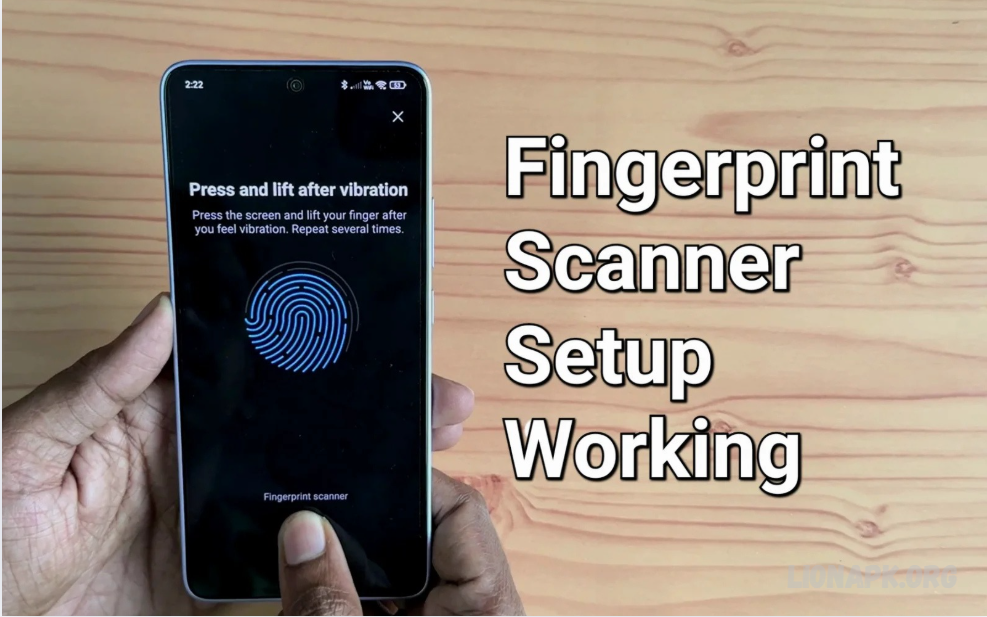Setting up a fingerprint display on your smartphone is a simple yet powerful way to enhance your device’s security and convenience. Unlike traditional fingerprint sensors, the display fingerprint scanner is integrated right under your phone’s screen, allowing you to unlock it on the display. This feature not only offers quick access but also maintains a sleek, modern look without needing extra hardware on the front or back of your phone.
Getting started is easy. Your phone’s software guides you step-by-step through the registration process by placing your finger on specific areas of the screen. This process ensures the sensor captures a detailed map of your fingerprint, making unlocking both fast and accurate. Beyond unlocking, many smartphones utilize fingerprint scanners for verifying payments, accessing secure apps, and protecting personal information.
Setting up the display fingerprint sensor improves both your security and user experience. At the same time, it makes everyday phone use smoother and more intuitive. Whether you’re upgrading to a new device or enabling this feature for the first time, the setup process is quick and straightforward. In the following guide, you’ll find everything you need to get your fingerprint display up and running quickly.
Step-by-Step Guide to Setting Up Display Fingerprint
Open Settings:
Start by going to your phone’s Settings app. A gear icon usually represents this.
Find Security Options:
Look for a section labeled Security, Biometrics, or Lock Screen & Security. The exact name may vary depending on your phone model.
Select Fingerprint:
Tap on the Fingerprint or Fingerprint Scanner option to begin the setup process.
Verify Your Identity:
For security reasons, you’ll likely be asked to enter your current PIN, password, or pattern before you can add a fingerprint.
Register Your Fingerprint:
Follow the on-screen instructions to place your finger on the designated area of the display. Lift and reposition your finger several times so the sensor can capture different parts of your fingerprint.
Complete Fingerprint Registration:
Once the phone has successfully recorded your fingerprint, you’ll see a confirmation message. You can usually add more fingerprints if you want to unlock your phone with different fingers.
Enable Fingerprint Unlock:
Ensure the fingerprint unlock option is enabled in your device’s settings.
Test It Out:
Lock your phone and then try to unlock it by placing your registered finger on the screen where the fingerprint icon appears.
That’s it! Your display fingerprint scanner is now set up, offering you a quick and secure way to access your smartphone.
Benefits of Using Display Fingerprint for Smartphone Security
Using a fingerprint scanner on your smartphone’s display offers several key benefits that make your device more secure and easier to use. First and foremost, it provides strong protection by ensuring that only your unique fingerprint can unlock the phone. Unlike passwords or PINs, which can be guessed or seen by others, fingerprints are much harder to replicate.
Another advantage is convenience. Unlocking your phone with just a simple touch on the screen is fast and effortless, saving you the hassle of typing in codes or patterns every time. Since the sensor is built right into the display, there’s no need for extra buttons or sensors, keeping your phone’s design sleek and modern.
Display fingerprint scanners also support quick authentication for apps and payments. Whether you’re making a purchase or logging into a secure app, using your fingerprint speeds up the process while keeping your information safe. Plus, it helps reduce the chances of unauthorized access, which is especially important if your phone is lost or stolen.
Compatibility: Which Smartphones Support Display Fingerprint?
Display fingerprint technology has become increasingly popular, but it’s mostly found on mid-range to high-end smartphones. This feature is typically supported on devices with OLED or AMOLED screens, as these displays allow the fingerprint sensor to function effectively beneath the glass.
Many flagship models from well-known brands offer display fingerprint scanners. For example, recent phones from Samsung’s Galaxy S and Note series, Google Pixel’s higher-end models, OnePlus’ premium devices, and many Xiaomi and Oppo smartphones come equipped with this technology. It’s also common in newer models from brands like Huawei and Vivo.
If you have a phone with an LCD screen or an older model, it’s less likely to support an under-display fingerprint sensor. Instead, those phones usually use rear-mounted or side-mounted fingerprint scanners.
Read Also: Revolutionizing Video Production – How Hailuo AI is Transforming the Future of Content Creation
Preparing Your Smartphone for Setup
Before setting up the display fingerprint on your smartphone, it’s essential to prepare your device properly to ensure a smooth and accurate registration process. Here’s how you can get ready:
Clean Your Screen:
Ensure your phone’s screen is clean and free from dirt, oils, and smudges. A clean screen helps the fingerprint sensor read your fingerprint clearly and prevents errors during the setup process.
Remove Screen Protectors (If Needed):
Some screen protectors, especially those that are thick or have a matte finish, can interfere with the sensor’s ability to scan your fingerprint. If you experience issues, consider temporarily removing the protector or using a compatible one for in-display fingerprint scanners.
Update Your Software:
Check that your phone’s operating system is up to date. Software updates often include improvements for fingerprint sensors, making them more accurate and responsive.
Charge Your Device:
Ensure your phone has enough battery life before starting the setup. You don’t want it to power off midway through the fingerprint registration process.
Find a Comfortable Environment:
Set up your fingerprint in a well-lit area where you can hold your phone comfortably. This helps you follow on-screen instructions carefully.
Getting your phone ready this way will help you register your fingerprint accurately and enjoy a seamless unlocking experience.
Troubleshooting Common Display Fingerprint Issues
Here are some common issues you might face with your display fingerprint scanner and easy ways to fix them:
Fingerprint Not Recognized
This happens when the sensor can’t read your fingerprint properly. Make sure your finger and screen are clean and dry. Try re-registering your fingerprint, ensuring you cover different parts of your finger during the setup process.
Slow or Unresponsive Scanner
If unlocking feels slow, restart your phone to clear any temporary glitches. Also, check for software updates, as manufacturers often release fixes that improve sensor speed.
Sensor Not Working After Screen Protector Installation
Some screen protectors can block the sensor. If you notice problems after adding a protector, try removing it or switching to one designed for in-display fingerprint scanners.
Error Messages During Setup
If your phone shows errors when registering a fingerprint, restart your device and try again. Avoid rushing—follow the prompts carefully and place your finger gently on the sensor.
Multiple Failed Attempts Locking You Out
After several failed tries, your phone might ask for a PIN or password. Use your backup security method to unlock, then try re-registering your fingerprints.
If problems persist, contacting your phone’s customer support or visiting a service center can help resolve hardware-related issues. These tips usually solve the most common fingerprint scanner troubles quickly and easily.
Frequently Asked Questions
Will a screen protector affect the fingerprint scanner?
Some thick or matte screen protectors can interfere with the display. It’s best to use one that’s compatible with in-display fingerprint sensors.
Is the display fingerprint scanner secure?
Yes, it’s very secure because it uses your unique fingerprint, which is much harder to copy than a password or PIN.
What if the fingerprint sensor doesn’t recognize my finger?
Try cleaning your screen and finger, then re-register your fingerprint. If it still doesn’t work, restarting your phone or updating software can help.
Can multiple people use the fingerprint scanner?
Yes, you can register multiple fingerprints from different people if you want shared access.
Does using a fingerprint scanner save battery?
It can be more energy-efficient than constantly typing passwords or using facial recognition since it’s fast and only activates when needed.
Conclusion
Setting up and using a display fingerprint scanner on your smartphone is a smart way to boost both security and convenience. This modern technology provides quick and reliable access to your device while keeping your data secure from unauthorized users. With a simple setup process and the ability to unlock your phone with just a touch, it enhances your everyday experience without compromising style or ease of use. Whether you’re new to fingerprint security or upgrading your phone, embracing the display fingerprint sensor is a practical step toward a safer, more seamless mobile life.