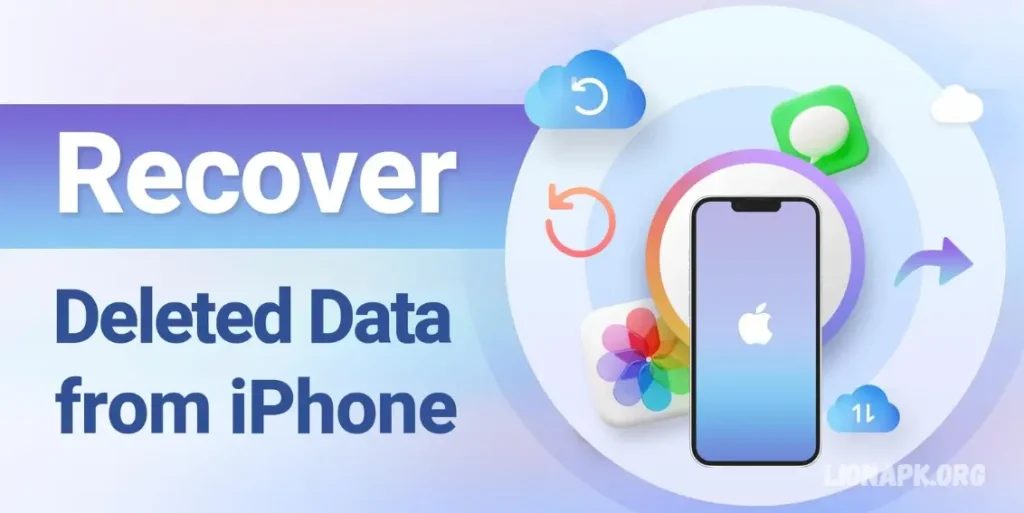Losing photos from your smartphone or other devices can be a profoundly frustrating experience. Whether the result of accidental deletion, memory card formatting, or data corruption, the loss of cherished memories is always distressing. Fortunately, the DiskDigger Photo Recovery App provides a dependable solution for quickly and efficiently recovering lost photos.
This comprehensive guide will cover all aspects of the DiskDigger app, including its key features, how it works, step-by-step instructions for photo recovery, and expert tips to enhance the likelihood of a successful retrieval.
What is the DiskDigger Photo Recovery App?
DiskDigger is a robust yet lightweight data recovery app designed to help users recover lost or deleted photos and other files from storage devices. Compatible with Android smartphones, it offers versatility by functioning on both rooted and non-rooted devices, making it an accessible solution for a wide range of users.
Key Features of DiskDigger
Here are some key features that make DiskDigger an excellent choice for photo recovery:
Comprehensive File Recovery
DiskDigger supports the recovery of various file types, including JPEG, PNG, and other image formats, as well as videos, documents, and audio files.
No Root Access Required
While root access can enhance recovery options, DiskDigger functions effectively on non-rooted devices, making it accessible for basic photo recovery without modifying your phone.
User-Friendly Interface
With a clean, intuitive design, DiskDigger ensures even beginners can easily navigate the recovery process without complications.
Preview Before Recovery
The app allows you to preview recoverable files before restoring them, so you can selectively retrieve only the files you genuinely need.
Customizable Scans
To optimize your recovery process, choose between a basic scan for non-rooted devices or a more in-depth full scan for rooted devices.
Cloud Backup Options
Once your files are recovered, you can instantly back them up to cloud storage services like Google Drive or Dropbox, ensuring they remain safe and accessible.
Lightweight App Size
DiskDigger is designed to be lightweight, consuming minimal storage space on your device.
How DiskDigger Works
DiskDigger operates by scanning your device’s storage for deleted or lost files and attempting to recover them. Here’s an overview of the process:
Scanning the Device
When you launch the app, you can choose between a basic scan or a more thorough full scan, depending on whether your device is rooted. A basic scan is suitable for non-rooted devices and focuses on recently deleted files. In contrast, a full scan digs deeper into your device’s storage, searching for files that have been deleted over a more extended period.
File Detection and Preview
Once the scan is complete, DiskDigger displays a list of recoverable files, including images, videos, documents, and more. You can preview these files to ensure they are intact and worth recovering.
File Recovery
After previewing, you can select the files you wish to restore. DiskDigger will then recover these files and allow you to save them to your device or directly upload them to cloud storage platforms like Google Drive or Dropbox.
Root Access for Enhanced Recovery
For users with rooted devices, DiskDigger can perform a deeper scan, increasing the likelihood of recovering older or more deeply hidden files. Root access enables the app to access areas of your device’s storage that would otherwise be inaccessible, enhancing recovery capabilities.
Saving Files Safely
Once recovered, you can save your files to your preferred location, ensuring that your precious memories and important documents remain safe and accessible.
DiskDigger’s ability to recover files from both rooted and non-rooted devices, along with its easy-to-use interface, makes it an effective and reliable data recovery tool.
May You Also Like it:
How to Create Body Shape Effect Video – A Complet Guide
Ultimate Guide to CapCut Pro: Unlocking Professional Video Editing Features
Mastering AI with Leonardo.ai: Unlocking the Future of Innovation
How to Use DiskDigger to Recover Deleted Photos
Follow these step-by-step instructions to recover your lost photos using DiskDigger:
Step 1: Download and Install DiskDigger
Visit the Google Play Store and search for “DiskDigger Photo Recovery.”
Download and install the app on your Android device.
Step 2: Launch the App
Open DiskDigger once the installation is complete.
Grant the app permission to access your device’s storage.
Step 3: Choose the Scan Mode
For non-rooted devices, select the basic scan option.
For rooted devices, opt for the full scan for a more thorough recovery process.
Step 4: Select the File Type
Choose the specific file type you want to recover (e.g., photos).
Step 5: Start the Scan
Tap the “Start Basic Photo Scan” button to initiate the scanning process.
Step 6: Preview and Select Files
After the scan finishes, preview the recoverable files.
Select the photos you wish to restore.
Step 7: Save the Recovered Files
You can save the restored files to a secure location on your device or upload them to cloud storage for added protection.
Tips for Successful Photo Recovery with DiskDigger
To maximize your chances of successfully recovering your lost photos, follow these expert tips:
Act Quickly
The sooner you attempt recovery after photos are deleted, the higher the chances of success. Over time, deleted files can be overwritten by new data, making recovery more complex.
Use a Storage Device with Sufficient Space
Ensure your device has enough free space before starting the recovery process. A lack of storage can interfere with saving recovered files.
Choose the Right Scan Mode
If your device is rooted, opt for the full scan mode to increase the chances of recovering older or sincerely deleted files. If it’s non-rooted, the basic scan mode is a good starting point.
Preview Before Restoring
Always preview the recoverable files to ensure they are intact and worth restoring. This helps avoid unnecessary recovery of corrupted or unwanted files.
Save Files to External Storage
After recovery, save your photos to external storage or cloud services like Google Drive or Dropbox to prevent overwriting valuable data and to keep them secure.
Avoid Using the Device
Try not to use the device for new activities, such as installing apps or taking new photos, until the recovery process is complete. This minimizes the risk of overwriting deleted files.
Perform Regular Backups
To avoid future data loss, consider setting up automatic backups to cloud storage or external devices. This will ensure that your files are always safe, even in the event of accidental deletion or device failure.
By following these tips, you can significantly increase the likelihood of a successful photo recovery with DiskDigger.
Advantages and Disadvantages of Using DiskDigger
Advantages of Using DiskDigger
- Wide Compatibility
DiskDigger is compatible with both rooted and non-rooted Android devices, making it accessible to a broader range of users. - Comprehensive Recovery
The app supports the recovery of various file types, including photos, videos, documents, and audio files, offering a versatile solution for data loss. - Simple to Use
With its intuitive interface, even beginners can easily navigate through the recovery process without technical expertise. - Preview Before Recovery
DiskDigger allows you to preview recoverable files before restoring them, helping you selectively recover only the files you truly need. - No Root Required for Basic Recovery
For non-rooted devices, DiskDigger provides a basic scan that still offers effective photo recovery, making it suitable for users who don’t want to root their devices. - Cloud Backup Integration
After recovery, users can save their photos directly to cloud storage platforms like Google Drive or Dropbox for enhanced security and convenience. - Lightweight App
The app is small in size, ensuring it won’t consume excessive storage space on your device.
Disadvantages of Using DiskDigger
- Limited Recovery on Non-Rooted Devices
While the basic scan is helpful, non-rooted devices may not offer as deep a recovery as rooted ones, potentially limiting the app’s ability to retrieve older or more deeply hidden files. - Rooting May Void the Warranty
For users with rooted devices, it’s important to note that rooting can void your device’s warranty, which may discourage some users from taking full advantage of DiskDigger’s recovery capabilities. - Requires Sufficient Storage Space
The app may not function optimally if your device is low on storage space, as this can interfere with the recovery process and prevent saved files from being restored successfully. - Occasional Incomplete Recovery
While DiskDigger is effective, there are instances where some files may be partially corrupted or not fully recoverable, especially if significant data has already been overwritten. - Limited Free Version Features
While DiskDigger offers a free version, some advanced features—such as full scanning on rooted devices—are only available in the paid version, limiting functionality for users who prefer a free tool. - No Guarantee of Success
Data recovery tools, including DiskDigger, cannot always guarantee the full recovery of lost files, particularly if the data has been overwritten or damaged beyond repair.
Limitations of DiskDigger
While DiskDigger is a powerful recovery tool, it does have some limitations:
Root Access Required for Advanced Scans: Non-rooted devices may experience limited recovery options, as deeper scans are only available on rooted devices.
No Guaranteed Success: The success of recovery depends on how much the storage has been overwritten since the file deletion, meaning that not all files may be recoverable.
DiskDigger vs. Other Photo Recovery Apps
How does DiskDigger compare to other recovery tools? Here’s a quick comparison:
| Feature | DiskDigger | Dr.Fone | EaseUS MobiSaver |
|---|---|---|---|
| Free Version | Yes | Limited | Limited |
| Works Without Root | Yes | Yes | Yes |
| File Preview | Yes | Yes | Yes |
| Recovery Speed | Fast | Moderate | Moderate |
| Cloud Backup Integration | Yes | No | No |
Everyday Use Cases for DiskDigger
- Accidental Deletion: Recover photos that were deleted by mistake.
- Formatted Storage: Retrieve files from memory cards or drives that have been formatted.
- Device Reset: Restore data following a factory reset.
- Corrupted Storage: Recover files from damaged or corrupted storage devices.
Frequently Asked Questions
How do photo recovery apps work?
Photo recovery apps scan your device’s storage for deleted or lost files and attempt to recover them. They work by identifying data remnants left behind after files are deleted and then restoring them to a readable format.
Can I recover photos after a factory reset?
Yes, in many cases, photo recovery apps can restore files lost after a factory reset. However, the success rate depends on how much new data has been written to the device after the reset.
Do I need to root my device to recover photos?
While rooting your device can provide more in-depth recovery options, many photo recovery apps, including DiskDigger, offer basic recovery functionality on non-rooted devices. Rooting is not always necessary for successful recovery but can enhance the chances of retrieving older or more deeply hidden files.
How long does it take to recover lost photos?
The time it takes to recover photos depends on several factors, including the size of your storage, the scan mode you select, and how much data needs to be recovered. A basic scan typically takes less time, while a full scan on a rooted device can take longer.
Is recovery guaranteed?
Recovery is not guaranteed, as it depends on various factors, such as whether the deleted data has been overwritten. The sooner you attempt recovery after deletion, the higher the chances of success.
Can I recover photos from a corrupted memory card?
Yes, many photo recovery apps can recover data from corrupted memory cards. However, the extent of recovery depends on the level of corruption and whether the data has been overwritten.
Do I need to pay for a photo recovery app?
Many photo recovery apps offer both free and paid versions. The free version typically includes basic recovery features, while the paid version may offer advanced scanning capabilities, additional file type support, or the ability to recover files from rooted devices.
Will recovery apps damage my device?
No, reputable photo recovery apps are designed to safely recover your lost files without damaging your device. However, it’s important to download recovery tools only from trusted sources, like the Google Play Store, to avoid harmful apps.
Conclusion
Photo recovery apps, such as DiskDigger, offer a valuable solution for retrieving lost or deleted photos and other files from your devices. Whether due to accidental deletion, device resets, formatted storage, or corrupted files, these apps can help recover cherished memories and important data. While the success of recovery depends on factors such as how much data has been overwritten and whether the device is rooted, these tools provide a practical way to attempt data recovery when things go wrong.
It’s important to remember that while recovery is often possible, it’s not always guaranteed. The sooner you attempt recovery after data loss, the better the chances of success. Regular backups to cloud storage or external devices can also provide peace of mind and safeguard against future data loss.