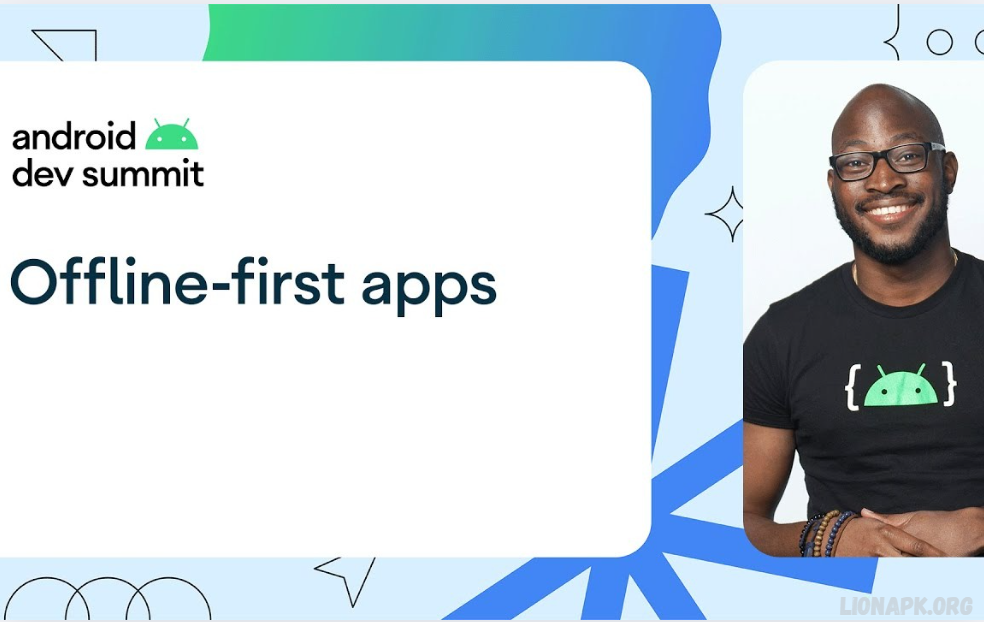Offline functionality in specific apps has become an essential feature for users who face inconsistencies. Internet Guard, a popular tool that manages and controls app network usage, plays a crucial role in this aspect. By allowing users to selectively block internet access for specific apps, Internet Guard ensures that apps can function offline without consuming unnecessary data or interfering with the user’s network settings.
With Internet Guard, users can manually turn off internet access for individual apps, enabling offline functionality for tasks such as reading downloaded content, accessing saved files, or enjoying offline maps. This feature is particularly beneficial for apps like e-readers, music or video streaming platforms, and productivity apps, where users may not always need an active connection.
In addition, controlling internet access for specific apps helps prevent background data usage, save battery life, and protect user privacy. By using Internet Guard to manage app-specific internet access, users can enjoy seamless offline experiences without the hassle of constantly switching on and off their internet connection. This gives more control over data usage and improves overall device performance.
About Offline in Specific Apps Using Internet Guard
Using the Internet Guard app to manage offline functionality in specific apps is a great way to control data usage, extend battery life, and ensure privacy. Internet Guard allows users to selectively block or permit internet access for individual apps on their devices. This means that you can still enjoy offline functionality in certain apps without worrying about background data usage or unnecessary online activity.
How It Works
Internet Guard acts as a firewall for your apps, letting you decide which apps can access the Internet and which ones remain offline. By restricting internet access for specific apps, you ensure that they can function in offline mode—whether accessing previously downloaded content, reading saved files, or using features that don’t require a live connection, like offline maps or music playback.
For example, suppose you’re using an e-reader app that has pre-loaded books. In that case, you can block internet access, allowing you to read without being distracted by notifications or consuming data. Similarly, music or video streaming apps like Spotify or YouTube can also be used offline once you’ve downloaded content to your device. Internet Guard prevents these apps from using any internet bandwidth while you’re offline.
Key Benefits
- Data Savings: Prevents unnecessary data usage by blocking internet access when not needed.
- Battery Conservation: Disables background app updates and syncs, helping save battery life.
- Privacy Control: Blocks apps from sending or receiving data without your knowledge.
- Offline Access: This feature enables seamless offline use of apps that support it, such as e-readers, media players, and offline maps.
How to Use Internet Guard for Offline Apps
- Download and Install: First, download the Internet Guard app from your app store and install it on your device.
- Launch the App: Open Internet Guard and navigate to its settings.
- Select Apps to Block: In the app’s interface, select which apps you want to restrict from accessing the Internet.
- Enable Offline Features: You can now use each selected app’s offline features, like viewing downloaded content, without consuming data.
By managing which apps can access the Internet, Internet Guard offers you more control over how and when apps use data, giving you an optimized experience and ensuring that you can use your apps in offline mode without interruptions or excess data usage.
Why Use Internet Guard to Manage Offline Apps?
Internet Guard is a powerful tool that helps you take control of your apps’ internet access, making it an excellent choice for managing offline functionality in specific apps. Here are some key reasons why you should consider using Internet Guard for managing offline apps:
Control Over Data Usage
One of the most compelling reasons to use Internet Guard is its ability to prevent apps from consuming data when you don’t need them to. By blocking internet access for specific apps, you ensure that only apps that require an active internet connection can access the web, saving your mobile data for essential tasks. This is especially useful when traveling or in areas with limited or expensive internet access.
Battery Life Conservation
Many apps continue to run background processes, like syncing data or sending updates, even when you’re not actively using them. These background activities consume both data and battery. By using Internet Guard to restrict internet access for non-essential apps, you can prevent these background processes, helping to conserve battery life and keep your device running longer throughout the day.
Enhanced Privacy and Security
When you block internet access for specific apps, you gain more control over your privacy and security. You can prevent apps from sending data to servers or accessing your personal information without your knowledge. This is particularly useful for apps that might collect data in the background, such as social media apps or apps with aggressive data-sharing policies.
Seamless Offline Experience
Many apps, like e-readers, media players, or note-taking apps, offer offline functionality for pre-downloaded content. With Internet Guard, you can block internet access for these apps, allowing them to work offline without interference from unnecessary updates, notifications, or background activities. This ensures a smoother and uninterrupted experience, especially when you’re in locations with no internet connection.
Prevent Unwanted Notifications
Apps can bombard you with notifications even when you’re not actively using them. Disabling internet access for specific apps can prevent these distractions from popping up, ensuring that you can enjoy offline activities in peace. This is especially helpful when you’re trying to focus on reading, listening to music, or watching a movie without constant interruptions.
Optimized App Performance
Some apps work better offline, especially if they were designed with offline features in mind. By blocking internet access, you can ensure that these apps operate more smoothly without constantly trying to sync or update data.
Flexible Control Over Internet Access
Internet Guard provides flexible and granular control over internet access. Instead of turning your entire device’s Internet on and off, you can selectively manage which apps can access the Internet and which can’t. This gives you more precision in managing your device’s connectivity and ensures that you don’t have to toggle your internet settings constantly.
No Rooting or Complex Setup Required
Internet Guard offers a simple solution for managing internet access without needing to root your device or install complex configurations. It’s an easy-to-use tool that works on most people who aren’t tech-savvy but want to optimize their device’s internet usage.
Using Internet Guard to manage offline apps not only helps save data and battery life but also gives you more control over your device’s performance, security, and privacy. Whether you’re looking to limit background data usage, enjoy offline content without distractions, or prevent unwanted notifications, Internet Guard is a valuable tool for any smartphone user.
Read Also: How to Use Capcut pro Download
How to Download and Set Up Internet Guard
Downloading and setting up Internet Guard is straightforward and designed to be user-friendly for everyone, whether you’re tech-savvy or not. To get started, you’ll need to visit your device’s app store—the Google Play Store for Android users—where Internet Guard is available for download. Search for “Internet Guard” in the search bar, and it should appear among the top results.
After the app is installed, launch Internet Guard from your home screen or app drawer. When you first open the app, you’ll be prompted to grant specific permissions. These permissions are necessary for the app to function correctly, as they control network access for various apps on your device. Make sure to allow these permissions to enable Internet Guard to block or allow internet access for apps effectively.
Once the permissions are granted, you’ll be presented with a list of apps installed on your device. From here, you can select which apps you’d like to manage internet access for. The app provides a simple interface where you can toggle internet access for each app individually. If you want to use an app offline, you can restrict its internet access, and it will continue to function as intended without accessing any data or network in the background.
How to Disable Internet for Specific Apps
Disabling internet access for specific apps using Internet Guard is a simple and effective way to manage data usage and control which apps can access the web. Once you have installed and set up Internet Guard, restricting internet access for specific apps is quick and easy.
After launching Internet Guard, you’ll be presented with a list of all the apps installed on your device. Each app will have a toggle switch next to it that allows you to control its internet access. To restrict an app’s internet access, find the app in the list and flip the toggle switch to the off position. This will prevent that app from accessing the Internet, meaning it will only function with locally stored data and offline content.
For example, suppose you want to use an e-reader app to read downloaded books without being interrupted by notifications or consuming data. In that case, you can restrict internet access for that app. Similarly, you could turn off internet access for social media apps to avoid background data syncing or unwanted notifications while you are offline.
How to Enable Offline Mode in Apps with Internet Guard
Enabling offline mode in apps using Internet Guard is straightforward and enhances your ability to use certain apps without requiring an active Internet connection. Once Internet Guard is installed and set up on your device, it gives you complete control over which apps can access the Internet and which ones remain offline.
To enable offline mode for specific apps, start by launching the Internet Guard app on your device. Upon opening the app, you’ll see a list of all installed apps. Each app will have a toggle button that lets you restrict or allow internet access for apps that you want to use offline. To limit their internet access, flip the toggle to the off position.
For example, suppose you want to use an app like a music or video player to listen to downloaded content without being interrupted by notifications or using data. In that case, you can restrict its internet access. The app will still function normally with any content that has been pre-loaded or downloaded, but it won’t be able to sync or access online features, such as streaming or updating content.
Managing App-Specific Offline Content with Internet Guard
Managing offline content for specific apps using Internet Guard allows you to enjoy a seamless experience while avoiding unnecessary data usage and background activities. Internet Guard gives you the power to block or enable internet access for apps, ensuring that you can take full advantage of offline features without interruptions or consuming mobile data.
Many apps, such as e-readers, media players, or navigation apps, offer offline content that can be accessed without an internet connection. With Internet Guard, you can block an app’s internet access, allowing you to fully utilize these offline features while making sure no new content is downloaded or updated in the background. For example, if you have music, movies, or books downloaded to an app, restricting internet access ensures that the app can function without needing to fetch any new data, thus avoiding data charges and preserving your privacy.
To manage app-specific offline content, first, you need to download and store the content you wish to use offline. For apps like e-readers or video streaming platforms, you typically need to download your books, movies, or playlists ahead of time. Once the content is stored locally on your device, open Internet Guard and restrict internet access for the corresponding app. With the Internet disabled, the app will still allow you to access the downloaded content without needing a connection.
Frequently Asked Questions
Can I use Internet Guard on any device?
Internet Guard is primarily designed for Android devices and can be downloaded on the Google Play Store. To use the app effectively, make sure your device runs a compatible version of Android.
Do I need to root my device to use Internet Guard?
No, you do not need to root your device to use Internet Guard. The app works without requiring root access, making it simple to set up and use on most Android devices.
Can I control internet access for all apps on my device?
Yes, Internet Guard allows you to control internet access for all apps installed on your device. Based on your preferences, you can choose to restrict or enable Internet access for individual apps, allowing you to manage which apps can connect to the Internet and which ones stay offline.
What happens when I restrict internet access for an app?
When you restrict an app’s internet access, it can no longer send or receive data, whether through Wi-Fi or mobile data. This means the app can still function offline, using only locally stored content, but it won’t access the Internet for updates, notifications, or background processes.
How can I access downloaded content offline?
To access downloaded content offline, first, ensure that the app supports offline features, such as storing music, videos, or books locally. Once content is downloaded, use Internet Guard to restrict internet access for that app. This will allow you to use the app offline without interruptions or using data.
Conclusion
Internet Guard is a powerful and practical tool that gives you complete control over your device’s internet connectivity. It allows you to selectively restrict internet access for specific apps, empowering you to use your apps offline, saving data, extending battery life, and enhancing your overall privacy. Whether you’re trying to avoid background data usage, focus on offline content, or manage your mobile data more efficiently, Internet Guard provides an easy and effective solution.