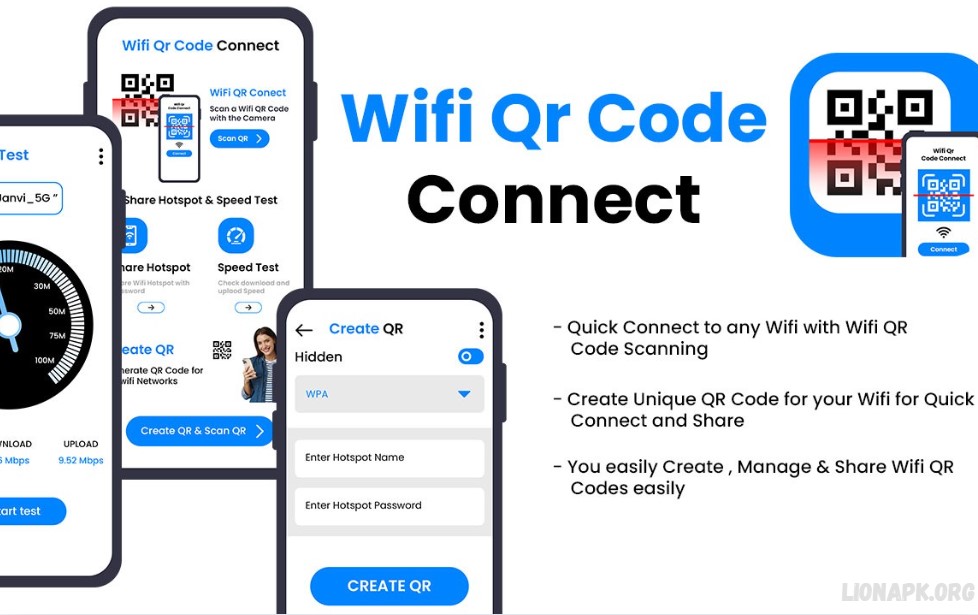The WiFi QR Code Password Scanner is a convenient tool designed to simplify connecting to wireless networks. Instead of manually entering long and complex passwords, users can scan a QR code to gain instant access. This not only saves time but also eliminates the risk of errors when typing passwords.
This tool is handy in public places like cafes, restaurants, offices, and hotels, where businesses want to offer secure yet hassle-free WiFi access to customers. By generating a QR code linked to the WiFi network, users can connect with just a quick scan using their smartphone cameras.
The WiFi QR Code Password Scanner enhances security by preventing unauthorized access, as passwords remain hidden and are not shared directly. It also improves efficiency in homes, allowing family members and guests to connect without repeatedly requesting credentials.
What is a WiFi QR Code Password Scanner?
A WiFi QR Code Password Scanner is a tool or mobile application that allows users to connect to a wireless network simply by scanning a QR code. Instead of manually typing in a long and complex WiFi password, users can instantly access the network with a quick scan using their smartphone’s camera or a dedicated QR code scanning app.
Many modern devices, including Android and iOS smartphones, have built-in QR code scanners that support WiFi QR codes. When scanned, the QR code automatically fills in the network’s SSID (WiFi name) and password, allowing the device to connect without any manual input.
This technology is widely used in public places like restaurants, cafes, offices, and hotels, where businesses want to offer easy and secure WiFi access. It is also helpful for home users who frequently share their WiFi network with guests.
How Does a WiFi QR Code Password Scanner Work?
A WiFi QR Code Password Scanner simplifies the process of connecting to a wireless network by using QR codes that store WiFi credentials. Here’s how it works:
Generating a WiFi QR Code
To create a WiFi QR code, the network owner needs to generate one using a QR code generator. This code contains:
- SSID (WiFi network name)
- Password (if applicable)
- Encryption type (WPA, WPA2, or Open Network)
Several online tools, apps, and even some routers can generate a WiFi QR code automatically.
Scanning the WiFi QR Code
When a user wants to connect, they open their smartphone camera or a QR code scanner app and scan the QR code. Most modern devices, including Android and iOS, support WiFi QR code scanning without additional software.
Automatic Connection
Once scanned, the phone processes the QR code data and displays a prompt to join the WiFi network. The device instantly connects without the need to manually enter the password.
Enhanced Security and Convenience
Since the password is embedded within the QR code and not visible, it minimizes the risk of unauthorized access while enhancing security. This method offers a seamless and user-friendly experience, particularly in public spaces and workplaces.
A WiFi QR Code Password Scanner provides an innovative and efficient solution for connecting to networks, ensuring fast, convenient, and secure internet access.
Benefits of Using a WiFi QR Code Password Scanner
Using a WiFi QR Code Password Scanner provides numerous advantages for both personal and business use. Here are some key benefits:
Hassle-Free Connection
- No need to type in lengthy and complicated WiFi passwords manually.
- Users can connect instantly by scanning a QR code.
Enhanced Security
- Prevents unauthorized access by hiding the actual password.
- Reduces the risk of password leaks or manual entry errors.
Ideal for Public and Business Use
- Cafes, restaurants, hotels, and offices can provide WiFi access while keeping passwords private.
- Guests and customers can effortlessly connect, enhancing their overall experience.
Saves Time and Effort
- No need to manually visit or share WiFi credentials.
- Quick and seamless connectivity, especially for guests and visitors.
Works on Most Devices
- Compatible with Android, iOS, and many other devices with built-in QR scanners.
- No additional software is required in most cases.
Reduces Technical Support Needs
- Minimizes WiFi-related queries from guests or employees.
- Users can connect independently without needing help from IT support.
Encourages Contactless Connectivity
- Reduces physical contact, making it a safer option in public spaces.
- Users can scan from a safe distance without needing to touch a device.
By using a WiFi QR Code Password Scanner, businesses and individuals can ensure a secure, efficient, and user-friendly way of sharing internet access.
Read Also: Free AI Face Swap for Photos & Videos – The Ultimate Guide
How do you download a WiFi QR Code Password Scanner app?
Downloading a WiFi QR Code Password Scanner app is a simple process.
For Android Users:
- Tap to the Google Play Store on your smartphone.
- In the search bar, type “WiFi QR Code Scanner” or “WiFi QR Code Reader.”
- Browse through the results and select a highly rated app with good user reviews.
- Open “Install” and wait for the app to download and install on your device.
- Open the app, grant necessary permissions, and start scanning QR codes.
For iPhone (iOS) Users:
- Visit the App Store on your iPhone or iPad.
- Search for “WiFi QR Code Scanner” or “WiFi QR Code Reader.”
- Choose an app with good ratings and reviews.
- Tap “Get,” then install the app on your device.
- Visit the app and allow the necessary permissions to start scanning.
Alternative: Using Built-in QR Scanners
- Many modern smartphones, including Android and iOS devices, come with a built-in QR scanner in the camera app. To connect, open the camera, scan the WiFi QR code, and follow the on-screen instructions.
How to Use a WiFi QR Code Password Scanner?
Using a WiFi QR Code Password Scanner offers a fast and hassle-free way to connect to a wireless network without the need to manually enter the password. Simply follow these steps to scan and connect:
Open Your QR Code Scanner
- The smartphone has a built-in QR code scanner. To use it, simply visit the camera app and aim it at the QR code.
- If your device doesn’t have a built-in scanner, download a WiFi QR Code Scanner app from the Google Play Store (Android) or App Store (iPhone).
Scan the WiFi QR Code
- Aim your phone’s camera at the QR code.
- The scanner will instantly recognize the QR code and present a prompt to connect to the WiFi network.
Connect to the WiFi Network
- Tap “Join” or “Connect” when the prompt appears.
- Your device will automatically connect to the WiFi network without needing manual password entry.
Verify the Connection
- Once connected, check the WiFi icon on your phone’s status bar.
- Open a web browser or app to verify that the internet connection is active.
Troubleshooting (If Needed)
- Ensure the QR code is transparent and adequately generated.
- If scanning doesn’t work, try using a different QR code scanner app.
- Make sure your phone’s camera is clean and has permission to scan QR codes.
Using a WiFi QR Code Password Scanner makes connecting to networks fast, secure, and hassle-free, whether at home, in an office, or a public space.
How do you generate a WIFI QR code for easy access?
Follow these steps to generate one quickly:
Use a Built-in Feature (For Android Users)
- Visit the WiFi Settings on your Android device.
- Connect to the desired WiFi network.
- Tap the network name or use the “Share” option.
- A QR code will be generated, allowing users to scan and connect instantly.
Use a QR Code Generator on a Computer or Phone
If your device doesn’t have a built-in option, you can manually create a QR code:
- Open a QR code generator app or a QR code feature in your phone settings.
- Select the WiFi option.
- Enter the following details: SSID (WiFi Network Name)
- Password (if required)
- Encryption Type (WPA/WPA2 recommended)
- Click Generate QR Code and save it.
Print or Share the QR Code
- Save the QR code as an image for easy access.
- Print and place it where users can scan it (e.g., home, office, café).
Test the QR Code
- Scan it with a smartphone camera to ensure it connects properly.
This method provides a secure, quick, and hassle-free way to share WiFi access without revealing the password.
Frequently Asked Questions
Can I create my WiFi QR code?
Yes, you can generate a WiFi QR code using your phone’s settings (on some Android devices) or with a QR code generator by entering your network details.
Is scanning a WiFi QR code safe?
Yes, it’s generally safe as it prevents users from manually entering passwords, reducing the risk of sharing them openly. However, only scan QR codes from trusted sources.
Can I use a WiFi QR code without knowing the password?
No, the QR code contains the network credentials, which must be known to generate it.
Does a WiFi QR code work on all devices?
Most Android and iOS devices support WiFi QR code scanning, but older models may require a third-party app.
How long does a WiFi QR code last?
A WiFi QR code remains valid as long as the network name and password remain unchanged. If you change the WiFi credentials, you’ll need to generate a new QR code.
Can I share my WiFi QR code with multiple users?
Yes, anyone who scans the QR code can connect to your WiFi network, making it ideal for businesses, cafes, and home use.
What should I do if my device doesn’t scan the WiFi QR code?
Ensure your phone’s camera is clean, update your software, try using a different QR code scanner app, or manually enter the WiFi credentials.
Conclusion
A WiFi QR Code Password Scanner is a simple, efficient, and secure way to connect to wireless networks without manually entering passwords. By scanning a QR code, users can instantly join a WiFi network, making it a convenient solution for homes, offices, cafes, and public spaces.